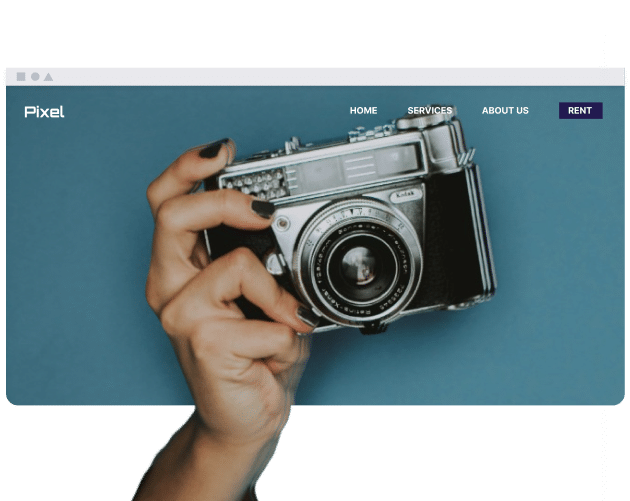Table of Contents
How does touch targeting differ from mouse targeting?
Touch targeting usually demands larger and more distanced interactive elements compared to mouse targeting. While finger taps offer a convenient way to navigate, they may not always provide the same level of precision as a mouse, resulting in accidental touches on adjacent elements.
How large should I make these targets?
The smallest size for touch targets has been set at 44 x 44 pixels. Mobile apps with complex designs can require larger targets; it can be helpful if the user is on the move and their fingers lacking of precision.
What are some common challenges or issues related to touch targeting?
The achievement of a positive user experience requires, among others, the tackling of the following problems:
- Fat Finger Syndrome: It refers to unintentional touches on adjacent targets; a helpful way out is adding proper spacing between targets.
- Small Targets: Operating small or closely spaced clickable elements can be challenging but it can be solved by adding appropriate size or placement.
- Hover States: The effects designed for the mouse will work on a desktop environment, while a touch environment requires different effects.
- Responsive Design: Conduct thorough testing to guarantee the accessibility and usability of touch targets on diverse devices and screen dimensions.
How can I test and ensure my website’s touch targets are user-friendly?
Testing is necessary to check the design decisions made and to find possible flaws. The following methods can be used:
- User Testing: Watch users while they interact with your website on touch devices as it provides you with direct feedback regarding possible usability issues.
- Accessibility Tools: Use tools that show places where touch targets might be a problem.
- Device Emulation: Utilize different screen sizes to test your website with the help of developer tools or browsers.
- Analytics: Monitor the user actions and report when users have problems with touch interaction areas.
Conclusion
Touch targeting is about the optimization of touchscreens. Combine it with lots of spacing between targets, test the interaction in real-world devices, and take the context into account. Make sure that the users’ interaction with the interface is not only possible but also pleasant.