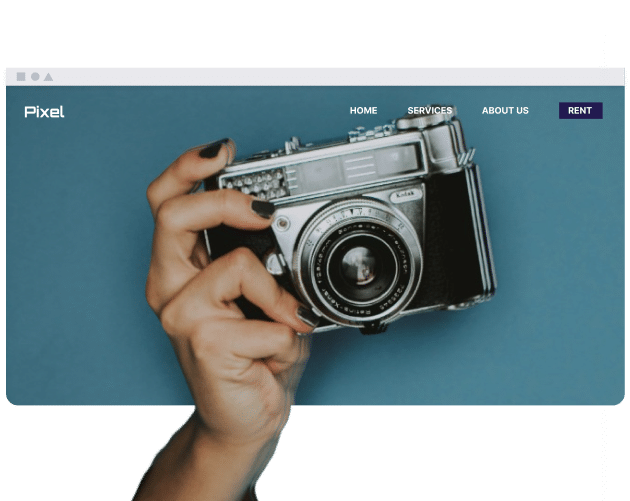What are the advantages of using POP3?
POP3 is used for email transfer and storage when messages are managed through one device. Its operation includes the following aspects:
- Offline access: Email messages are moved from the server to a local file system and can be accessed directly from that device.
- Reduced server storage: After transfer, messages are typically deleted from the server, which changes how server storage is allotted.
- Simplicity: Involves following standard setup procedures to set up for basic email retrieval.
- Localized archiving: File maintenance, such as backup, concerns only local device storage.
POP3 implementation is applicable when there is a need to control server storage, and all email is to be consolidated on one device.
What are the disadvantages of using POP3?
Considering that POP3 performs its functions by transferring email from the server to a specific local device, meaning that original messages are generally deleted from the server as part of this process. Thus, the main constraint is considered to be multi-device synchronization. Other limiting characteristics may include:
- No multiple device syncing: The system is designed primarily for downloading email to one device in a single direction rather than synchronizing across multiple devices. Each device manages only the emails it has downloaded, with message status changes applying independently, meaning if you read an email on your computer, it won’t mark as read on your other devices.
- Risk of data loss: After you download the emails, information is kept only in the local environment. Hence, data loss may occur unless separate steps are taken to distribute or back up these emails across other devices or storage solutions.
- Limited collaboration: If mailbox is accessed from multiple devices or by multiple users, email syncing is described as isolated. This means any subsequent modifications exist only within the local system.
- No server-side folder management: POP3’s design typically does not include direct server-side folder or email management capabilities, unlike IMAP.
Considering these limitations, POP3 may be less often in modern email usage contexts involving access from diverse devices.
How does POP3 compare to IMAP?
POP3 and IMAP (Internet Message Access Protocol) serve as protocols for retrieving emails from mail servers, but differ in operation. Using POP3, emails are downloaded from the server and typically reside only on the first device that receives them. With IMAP, email remains on the server, and each connected device requests the same set of current mailbox data from the server each time an account is accessed. Because of this, mailbox data can be identical on multiple devices or distinct for each device, depending on the chosen protocol and configuration.
| Feature | POP3 | IMAP |
| Email Storage | Primarily local | Primarily on server |
| Multi-Device | Not ideal | Excellent for multiple devices |
| Offline Access | Full access to downloaded emails | Limited to synchronized emails, online for full access |
| Server Load | Can reduce server storage | Keeps all emails on server, higher load |
| Synchronization | None | Full synchronization |
What are common POP3 settings and ports?
When configuring a POP3 email account, certain standard settings and ports are generally required for configuration:
- Incoming mail server (POP3 Server): This is the address of the server hosting your incoming emails, usually in the format pop.yourdomain.com or pop3.mailprovider.com.
- Username: The full email address associated with the account.
- Password: The password for the associated email address.
- Port numbers:
- Port 110: This is the standard, unencrypted port for POP3 (generally not recommended because of security concerns).
- Port 995: This is the secure port for POP3, used with SSL/TLS encryption (recommended for secure connection).
- Encryption method: You’ll select “SSL/TLS” (for Port 995) or “None” (for Port 110). Always choose SSL/TLS for encrypted communication.
Specific details for these configuration items should be checked with your email service provider (e.g., Gmail, Outlook, your web host), as there may be small variations between providers.
What happens to my emails after they are downloaded with POP3?
By default, downloading emails through POP3 creates local copies held exclusively on the user’s computer or device, while those emails are no longer shown on the mail server. For example, after a message is transferred to a desktop, it becomes part of that device’s stored data and does not appear through webmail interfaces or additional devices.
Conclusion
POP3 handles email transfer by moving messages from a mail server to one local device. During this process, server originals of the messages are typically deleted. Email data is then accessed on the device that received the downloads, and no automatic distribution to additional devices takes place within this protocol. In comparison, IMAP maintains email records on the server so that each connected device can receive mailbox information during access. Each protocol is structured around differences in storage models and synchronization features. Examination of the technical aspects provides information for selecting protocols according to operational requirements.