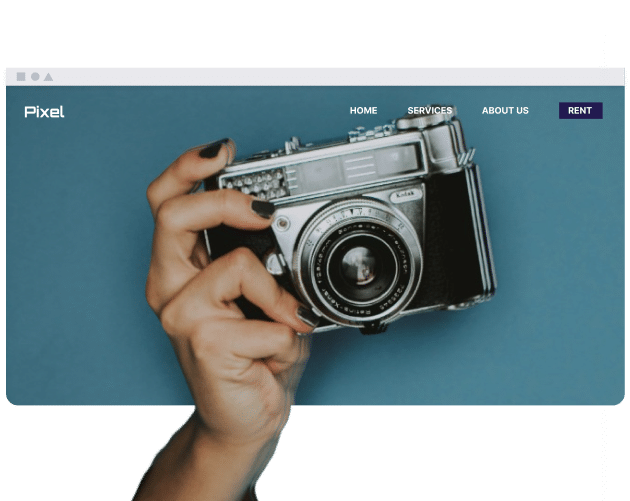Table of Contents
What is SSH used for?
Businesses use SSH for multiple tasks that might require access to a computer when the person is not physically present. These include, but are not limited to:
- Remote System Administration: Manage remote servers and networks as an administrator.
- Secure File Transfer: Use SSH for secure cross-computer file transfers.
- Remote Access: If your IT team is based in another country, they can access your computer via SSH.
How does SSH work?
To use SSH, you’ll need to implement a client-server model. Both have their own responsibilities.
- The client is not a real person; instead, it’s an app that connects you to your server.
- The server is the computer you wish to access remotely.
The client and server will exchange a cryptographic key when you try connecting to SSH servers. These keys are an important part of encrypting data that is shared while you’re connected to the server.
You’ll have to sign into a remote system after exchanging your keys; you can then transfer files and do anything else that you wanted to do on the SSH server.
What are the advantages of using SSH?
Think about each of the following when using SSH servers:
- Security: All data is encrypted via public-key cryptography. As a result, you should have higher levels of security compared to other methods for sharing data.
- Flexibility: Consider using SSH servers for performing multiple remote tasks.
- Portability: You can use SSH clients and servers on macOS, Linux, and Windows. Use whichever one is in line with the software you already use.
How to set up SSH?
You need an SSH client (the application used to connect to the server) and an SSH server (the remote computer). The steps to set these up are relatively linear, and here’s what you need to do.
- Install the SSH client. Choose the client that meets your requirements. Bitvise SSH Server and PuTTY are two examples to think about.
- Install the SSH server. SSH servers are already installed on Linux and Unix in most cases; you’ll need third-party software on other operating systems.
- Configure your SSH server. The SSH server must know which port to listen to, and you should also determine which clients the server is allowed to accept connections from.
- Connect to the SSH Server. Ask the remote computer owner for their IP address/hostname and its port number.
What are some common SSH commands?
You need to know the different SSH commands so that you can use the server more effectively. Below, we’ve listed some of the most frequently used ones.
- ssh user@host: The specified user will connect to the SSH server.
- scp local_file remote_user@remote_host:remote_file: Copies your files from local systems to the remote computer.
- sftp user@host: Use this to open an interactive SFTP session after connecting to the SSH server.
- exit: When you’re ready to disconnect from the SSH server, you can use this command.
What are some troubleshooting tips for SSH?
While you’ll normally have no issues using SSH servers, it’s possible that you could encounter problems; use these troubleshooting tips if that’s the case.
- Check the firewall settings: SSH traffic might not be able to go past firewalls, so you should ensure that you haven’t accidentally blocked this.
- Verify the SSH server configuration. Check which port your SSH server is connected to.
- Check the SSH client configuration. Confirm that you have successfully configured the SSH client. They should be able to use your hostname and port number.
- Try using a different SSH client; at the very least, you can verify whether it’s a problem with the client or something else.
- Check the SSH server logs. Look to see if you can find diagnosis clues in your SSH server logs.
Conclusion
SSH is normally used to access remote computers, and it’s utilized by in-office and remote teams alike.
Understanding the basics of SSH is essential, especially if you’re working with multiple clients. Make sure that everyone on your server also knows how to connect, and whether you have to use third-party tools to download what you need.