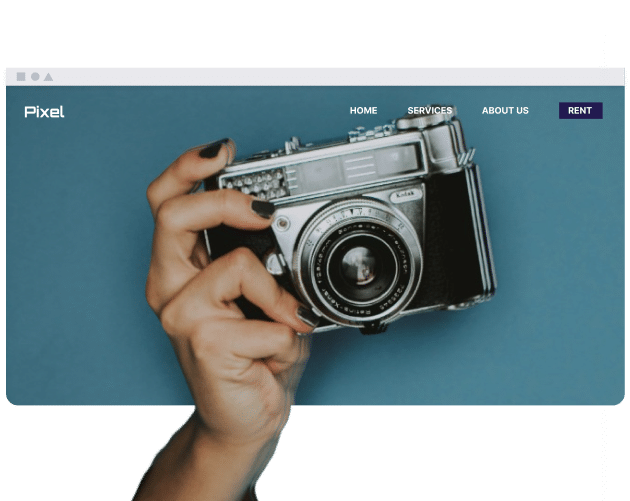¿Cuáles son algunos ejemplos comunes de enlaces que se encuentran en una navegación de utilidad?
Los enlaces que se incluyen regularmente en una navegación de utilidad son un icono de carrito de compras, un enlace al perfil o cuenta del usuario y una barra de búsqueda. Los elementos de navegación de utilidad sirven para proporcionar acceso a las funciones del sitio desde cualquier página. En las estructuras de comercio electrónico, la navegación muestra un enlace al carrito, mientras que las estructuras de redes sociales muestran enlaces para notificaciones o configuración de la cuenta. Cada función puede mostrarse usando un icono para ahorrar espacio, pero es una buena práctica usar iconos claros y universales que sean inmediatamente reconocibles para la mayoría de las personas.
¿Cuáles son las mejores prácticas para diseñar una navegación de utilidad?
Diseñar la navegación de utilidad generalmente implica incluir enlaces clave, seleccionar íconos que la mayoría de los usuarios interpreten comúnmente y organizar el diseño para que funcione de manera consistente en todas las plataformas. Los menús de este tipo suelen contener enlaces relacionados con tareas de usuario que no pertenecen a la navegación principal. La navegación normalmente proporciona a los usuarios acceso a acciones seleccionadas relevantes para la gestión de la cuenta y utilidades esenciales. Los íconos utilizados en este espacio a menudo están universalmente delineados para una rápida comprensión (por ejemplo, una lupa para buscar, una silueta para un perfil). La navegación de utilidad también debe ser responsiva, lo que significa adaptarse al espacio disponible y cambiar a menús plegables o versiones solo con íconos cuando se usa en dispositivos móviles.
¿Cómo se puede personalizar una navegación de utilidad para diferentes estados de usuario (por ejemplo, con sesión iniciada o sesión cerrada)?
La navegación de utilidad puede usar el estado de autenticación de un usuario para determinar qué enlaces aparecen. Para los usuarios que no han iniciado sesión, las entradas típicas son “Iniciar Sesión” y “Registrarse”. Cuando una sesión está activa, la navegación se configura para mostrar opciones como “Mi Cuenta”, “Panel de control” o “Configuración”. El conjunto de enlaces visibles se organiza según el estado de la sesión. Esto no solo tiene implicaciones para la claridad de la interfaz, sino que también podría relacionarse con la forma en que los usuarios encuentran sus herramientas e información personal.
¿Debería una navegación de utilidad alguna vez ocultarse o colapsarse (por ejemplo, en un menú móvil)?
En dispositivos con pantallas más pequeñas, es práctica común que los componentes de navegación de utilidad estén plegados u ocultos. El contenido de la navegación de utilidad puede ubicarse dentro de un menú u organizarse bajo un icono, reduciendo su presencia en la interfaz. Esta implementación tiene como objetivo aprovechar el espacio de pantalla disponible, con enlaces de utilidad organizados en grupos bajo una estructura de menú. Funciones como búsqueda y carrito de compras pueden seguir apareciendo externamente al agrupamiento del menú.
Conclusión
La navegación de utilidad ofrece enlaces centrados en el usuario y desvía el acceso de el menú de navegación principal del sitio webLa configuración de la cuenta y las consultas de búsqueda suelen relegarse a esta área. Esta disposición separa los enlaces funcionales y relacionados con la cuenta de los elementos de navegación general. Los enlaces dentro del área de utilidad se categorizan según su función operativa dentro del sitio. Al proporcionar un acceso consistente y claro a las características clave del sitio, la navegación de utilidad puede impactar significativamente la experiencia general del usuario.