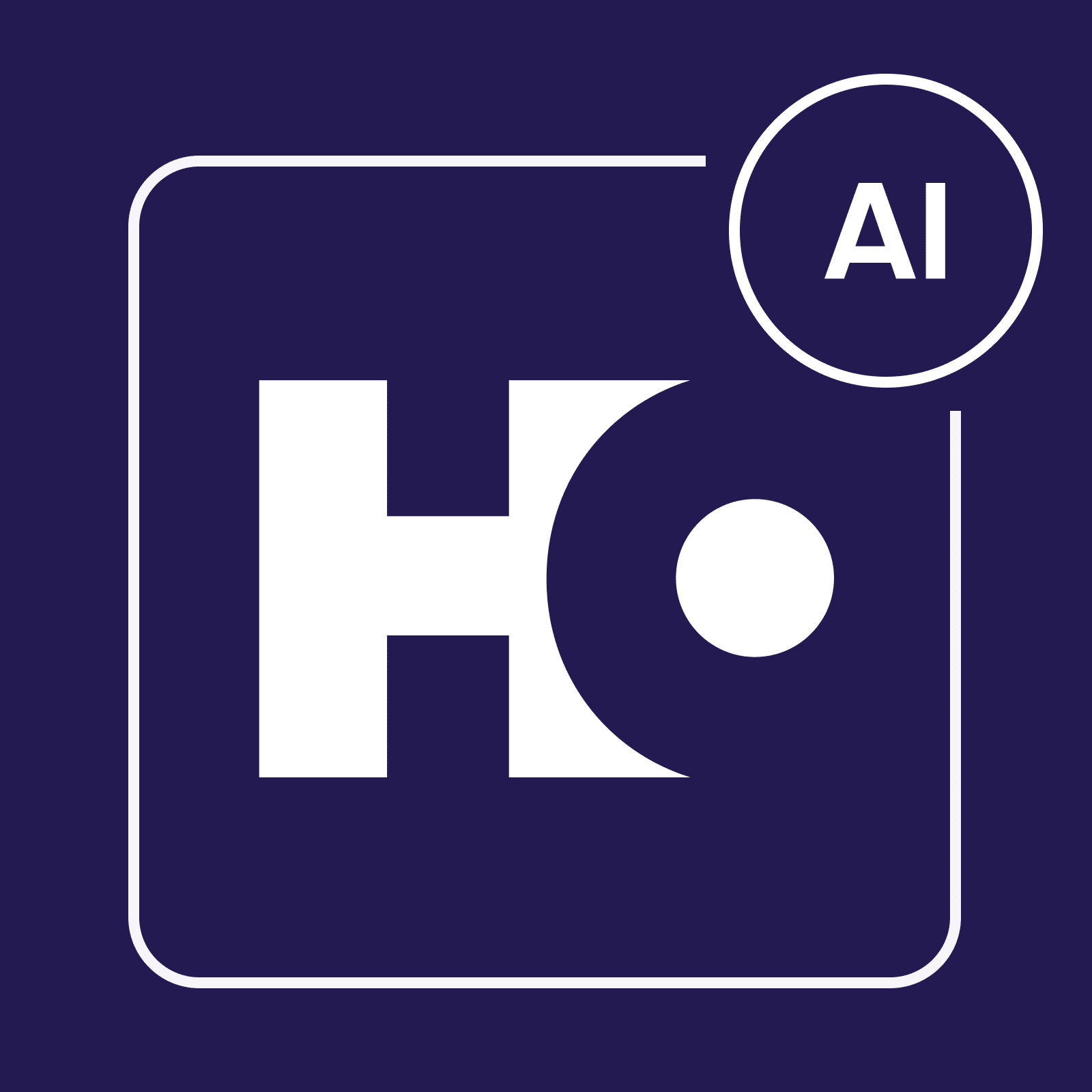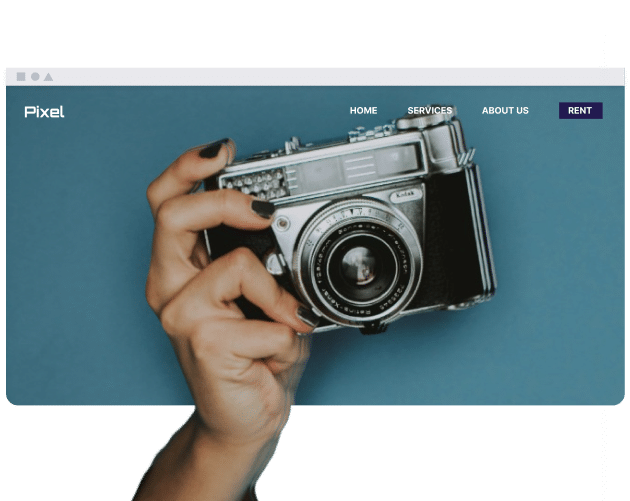Table of Contents
Why use a back-to-top button?
Back-to-top buttons are important for simplifying navigation to the top of lengthier pages. With this button, users can click once to return to the top—as opposed to scrolling. While useful on desktop devices, mobile-optimized sites should also include back-to-top buttons; scrolling is different on both.
When using back-to-top buttons, users may browse content without scrolling. This goes for homepages and product pages, but you should also consider adding them to articles.
Consider the following when you add back-to-top buttons to your webpage:
- Use an upward-facing arrow, or another similar visual cue, so that the user knows what the button does.
- While the button should be easy to access, you should also make it subtle so that your other content is more prominently displayed.
What are the best practices for designing and implementing a back-to-top button?
Keep each of the following areas in mind for maximizing the effectiveness of your back-to-top button:
- Visibility: It needs to be easy to see but not distract the user.
- Positioning: Consider your website layout when placing your back-to-top button. While the bottom right-hand corner is common, you should try different places.
- Size/Shape: Use an icon that users will instantly recognize and limit how much space the button consumes.
- Scrolling: Smooth and slow scrolling should be your priority.
Each of these areas equally contributes to the user experience and accessibility of your website.
• Split-test different positions and icons to determine your audience’s preferences.
Are there any accessibility considerations for back-to-top buttons?
Yes – you must consider multiple accessibility aspects when designing back-to-top buttons. More specifically, you should think about each of the following:
- Color Contrast: There needs to be enough contrast between your button and background so that users with visual impairments can easily access it.
- Keyboard Accessibility: Some users can’t use a mouse or trackpad; therefore, you must ensure that they can use the same feature with their keyboard instead.
- Focus State: When the button is used on a keyboard, you must give evident visual feedback.
Implement one aspect at a time and split test these to ensure that you’ve catered to all users.
• Use the Web Content Accessibility Guidelines (WCAG) to determine how accessible your back-to-top buttons are.
Conclusion
While it’s easy to think little of the back-to-top button, it’s an important part of website navigation. You can use these with different website themes.
When implementing back-to-top buttons, you should think about different accessibility aspects (e.g. contrast and keyboard use). It also needs to fit your website aesthetic and have a recognizable icon. Split-test different buttons and positions to see which ones work with your audience.